Create Book form
This subarticle shows how to define a page/form to create Book objects. This is a little more complicated than the equivalent Author or Genre pages because we need to get and display available Author and Genre records in our Book form.
Import validation and sanitization methods
Open /controllers/bookController.js, and add the following line at the top of the file (before the route functions):
const { body, validationResult } = require("express-validator");
Controller—get route
Find the exported book_create_get() controller method and replace it with the following code:
// Display book create form on GET.
exports.book_create_get = asyncHandler(async (req, res, next) => {
// Get all authors and genres, which we can use for adding to our book.
const [allAuthors, allGenres] = await Promise.all([
Author.find().exec(),
Genre.find().exec(),
]);
res.render("book_form", {
title: "Create Book",
authors: allAuthors,
genres: allGenres,
});
});
This uses await on the result of Promise.all() to get all Author and Genre objects in parallel (the same approach used in Express Tutorial Part 5: Displaying library data).
These are then passed to the view book_form.pug as variables named authors and genres (along with the page title).
Controller—post route
Find the exported book_create_post() controller method and replace it with the following code.
// Handle book create on POST.
exports.book_create_post = [
// Convert the genre to an array.
(req, res, next) => {
if (!(req.body.genre instanceof Array)) {
if (typeof req.body.genre === "undefined") req.body.genre = [];
else req.body.genre = new Array(req.body.genre);
}
next();
},
// Validate and sanitize fields.
body("title", "Title must not be empty.")
.trim()
.isLength({ min: 1 })
.escape(),
body("author", "Author must not be empty.")
.trim()
.isLength({ min: 1 })
.escape(),
body("summary", "Summary must not be empty.")
.trim()
.isLength({ min: 1 })
.escape(),
body("isbn", "ISBN must not be empty").trim().isLength({ min: 1 }).escape(),
body("genre.*").escape(),
// Process request after validation and sanitization.
asyncHandler(async (req, res, next) => {
// Extract the validation errors from a request.
const errors = validationResult(req);
// Create a Book object with escaped and trimmed data.
const book = new Book({
title: req.body.title,
author: req.body.author,
summary: req.body.summary,
isbn: req.body.isbn,
genre: req.body.genre,
});
if (!errors.isEmpty()) {
// There are errors. Render form again with sanitized values/error messages.
// Get all authors and genres for form.
const [allAuthors, allGenres] = await Promise.all([
Author.find().exec(),
Genre.find().exec(),
]);
// Mark our selected genres as checked.
for (const genre of allGenres) {
if (book.genre.indexOf(genre._id) > -1) {
genre.checked = "true";
}
}
res.render("book_form", {
title: "Create Book",
authors: allAuthors,
genres: allGenres,
book: book,
errors: errors.array(),
});
} else {
// Data from form is valid. Save book.
await book.save();
res.redirect(book.url);
}
}),
];
The structure and behavior of this code is almost exactly the same as the post route functions for the Genre and Author forms. First we validate and sanitize the data. If the data is invalid then we re-display the form along with the data that was originally entered by the user and a list of error messages. If the data is valid, we then save the new Book record and redirect the user to the book detail page.
The main difference with respect to the other form handling code is how we sanitize the genre information.
The form returns an array of Genre items (while for other fields it returns a string).
In order to validate the information we first convert the request to an array (required for the next step).
[
// Convert the genre to an array.
(req, res, next) => {
if (!Array.isArray(req.body.genre)) {
req.body.genre =
typeof req.body.genre === "undefined" ? [] : [req.body.genre];
}
next();
},
// …
];
We then use a wildcard (*) in the sanitizer to individually validate each of the genre array entries. The code below shows how - this translates to "sanitize every item below key genre".
[
// …
body("genre.*").escape(),
// …
];
The final difference with respect to the other form handling code is that we need to pass in all existing genres and authors to the form.
In order to mark the genres that were checked by the user we iterate through all the genres and add the checked='true' parameter to those that were in our post data (as reproduced in the code fragment below).
// Mark our selected genres as checked.
for (const genre of results.genres) {
if (book.genre.includes(genre._id)) {
// Current genre is selected. Set "checked" flag.
genre.checked = "true";
}
}
View
Create /views/book_form.pug and copy in the text below.
extends layout
block content
h1= title
form(method='POST' action='')
div.form-group
label(for='title') Title:
input#title.form-control(type='text', placeholder='Name of book' name='title' required='true' value=(undefined===book ? '' : book.title) )
div.form-group
label(for='author') Author:
select#author.form-control(type='select', placeholder='Select author' name='author' required='true' )
- authors.sort(function(a, b) {let textA = a.family_name.toUpperCase(); let textB = b.family_name.toUpperCase(); return (textA < textB) ? -1 : (textA > textB) ? 1 : 0;});
for author in authors
if book
option(value=author._id selected=(author._id.toString()===book.author._id.toString() ? 'selected' : false) ) #{author.name}
else
option(value=author._id) #{author.name}
div.form-group
label(for='summary') Summary:
textarea#summary.form-control(type='textarea', placeholder='Summary' name='summary' required='true') #{undefined===book ? '' : book.summary}
div.form-group
label(for='isbn') ISBN:
input#isbn.form-control(type='text', placeholder='ISBN13' name='isbn' value=(undefined===book ? '' : book.isbn) required='true')
div.form-group
label Genre:
div
for genre in genres
div(style='display: inline; padding-right:10px;')
input.checkbox-input(type='checkbox', name='genre', id=genre._id, value=genre._id, checked=genre.checked )
label(for=genre._id) #{genre.name}
button.btn.btn-primary(type='submit') Submit
if errors
ul
for error in errors
li!= error.msg
The view structure and behavior is almost the same as for the genre_form.pug template.
The main differences are in how we implement the selection-type fields: Author and Genre.
- The set of genres are displayed as checkboxes, and use the
checkedvalue we set in the controller to determine whether or not the box should be selected. - The set of authors are displayed as a single-selection alphabetically ordered drop-down list. If the user has previously selected a book author (i.e. when fixing invalid field values after initial form submission, or when updating book details) the author will be re-selected when the form is displayed. Here we determine what author to select by comparing the id of the current author option with the value previously entered by the user (passed in via the
bookvariable).Note: If there is an error in the submitted form, then, when the form is to be re-rendered, the new book author's id and the existing books's authors ids are of type
Schema.Types.ObjectId. So to compare them we must convert them to strings first.
What does it look like?
Run the application, open your browser to http://localhost:3000/, then select the Create new book link. If everything is set up correctly, your site should look something like the following screenshot. After you submit a valid book, it should be saved and you'll be taken to the book detail page.
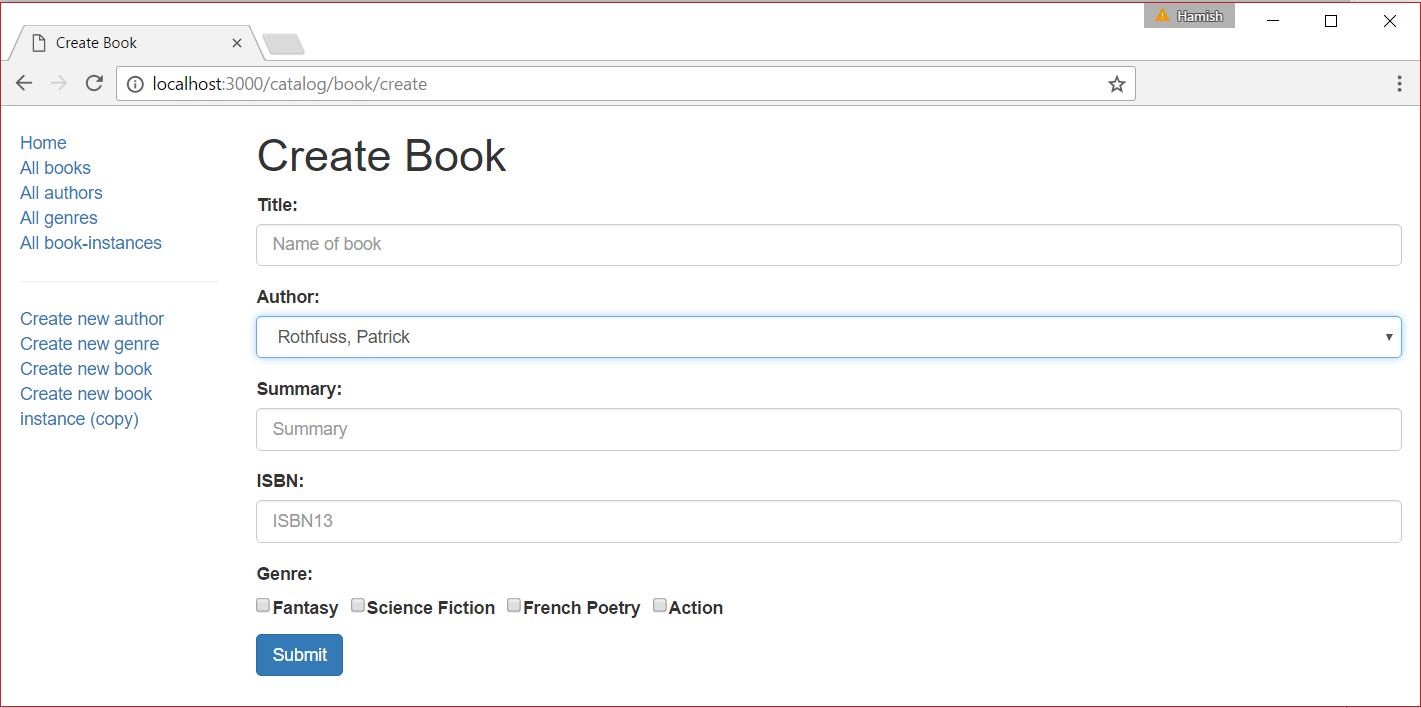
Next steps
Return to Express Tutorial Part 6: Working with forms.
Proceed to the next subarticle of part 6: Create BookInstance form.